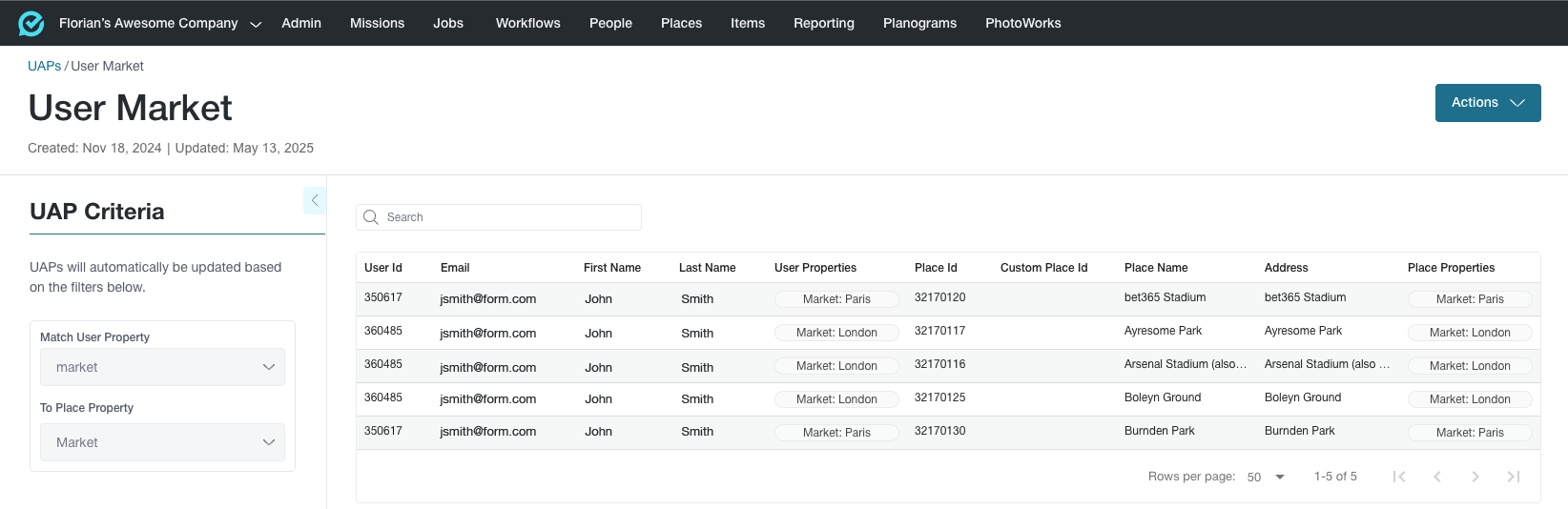- Image Recognition AI
-
-
- Use Case
-
- Environment
-
- Product
-
-
-
- Market Share Reporting Instant reporting on Menu, Tap, Back Bar, Shelf, and Cooler share.
- Price Tracking & Analysis Price detection for owned & competitive SKUs, on- and off-premise.
- Trade Agreements & Assortment Compliance Mobile compliance tracking for a stronger assortment strategy.
- Out of Stocks & Voids Automatic OOS and void detection for every location.
- Planogram Generator & Compliance TrackerAI-powered planogram creation with automated compliance scoring.
-
-
-
-
-
- Solutions
- Capabilities
-
-
- Task Management FORM’s powerful task builder and connected mobile app for field teams.
- Image RecognitionAI-powered data capture for automatic product detection and insights.
- Insights Configurable business intelligence dashboards powered by Looker.
- Survey Mobile feedback forms with customization and plugin options.
- Photo Reporting Real-time photo capture in-app for instant visibility into execution.
- Workflow Builder Automated processes and notifications between systems.
-
-
-
-
-
- Resources
-
-
- Case Studies Real FORM customers sharing stories and business impact.
- Blog Industry insights, trends, and updates from the FORM team.
- White Papers The latest research and learnings from technology trends and industry topics.
- Newsroom Recent press and company announcements.
- EventsVirtual and in-person events to see FORM in action.
- About The FORM story, company values, and current leaders.
-
-
-
-
- Pricing
- LOGIN
-
-
- Login To:
-
-